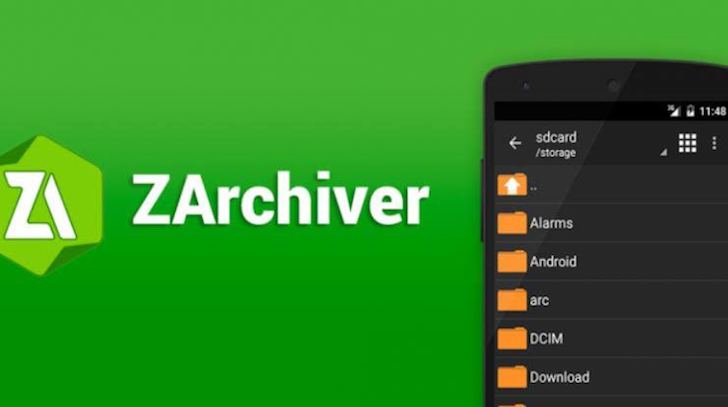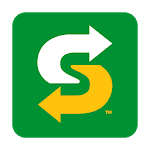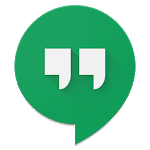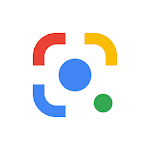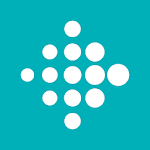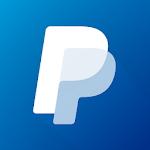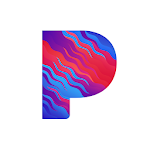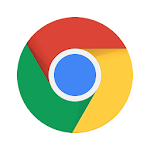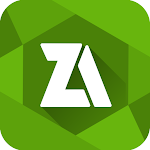
|
Name:
ZArchiver
|
|
|
Version:
V1.0.7
|
Price:
Free
|
Updates
The latest version of ZArchiver App includes a number of new features and improvements, including:
- Support for extracting split archives: 7z, zip, and rar (7z.001, zip.001, part1.rar, z01).
- The ability to edit archives: add/remove files to/from the archive (zip, 7zip, tar, apk, mtz).
- The ability to create and decompress multi-part archives: 7z, rar (decompress only).
These new features make ZArchiver App a more powerful and versatile tool for managing archives on your Android device.
In addition to these new features, the latest version of ZArchiver App also includes a number of bug fixes and performance improvements.
If you are looking for a powerful and versatile archive manager for your Android device, then the latest version of ZArchiver App is a great option.
ZArchiver is an archive management app that allows users to create and decompress a wide range of archive file types. The app has a simple yet functional interface that makes it easy to use. With ZArchiver, users can compress and decompress archive files without having to use a desktop computer. In this article, we will discuss the features of this app, its pros and cons, how to use it, and some frequently asked questions. ZArchiver is equipped with several features that make it stand out from other archive management apps. Firstly, it can create the following archive types: 7z (7zip), zip, bzip2 (bz2), gzip (gz), XZ, tar. Secondly, it can decompress many archive types, including 7z (7zip), zip, rar, rar5, bzip2, gzip, XZ, iso, tar, arj, cab, lzh, lha, lzma, xar, tgz, tbz, Z, deb, rpm, zipx, mtz, chm, dmg, cpio, cramfs, img (fat, ntfs, ubf), wim, ecm, lzip, egg, alz. Thirdly, the app allows for viewing the contents of the archives types mentioned above. Other notable features of ZArchiver include creating and decompressing password-protected archives, editing archives (adding and removing files), creating and decompressing multi-part archives (7z, rar), and opening compressed files. One of the biggest pros of ZArchiver is that it supports multithreading, which is particularly useful for multicore processors. Additionally, the app supports UTF-8/UTF-16, allowing users to use national symbols in filenames. Furthermore, there is no need to enable multiselect mode as users can select files by clicking on the icon from the left of the filename. One of the drawbacks of ZArchiver is that the app can be overwhelming for users who are not familiar with archive management apps. Additionally, the free version of the app contains ads, which can be distracting. Using ZArchiver is easy. To compress files, select all files you want to compress, by clicking on the icons (from the left of filenames). Click on one of the selected files and choose "Compress" from the menu. Set desired options and press OK button. To extract files, click on the archive name and select suitable options ("Extract Here" or other). Q: What password? A: The contents of some archives may be encrypted, and the archive can only be opened with the password. Q: The program is not working correctly? A: Send an email with a detailed description of the problem. In conclusion, ZArchiver is a reliable archive management app that allows users to create and decompress different archive file types. With its user-friendly interface, advanced features, and multithreading support, ZArchiver is a must-have app for anyone who needs to manage archive files on their mobile devices.