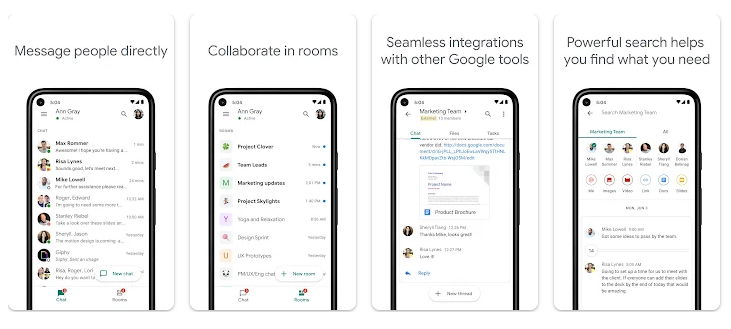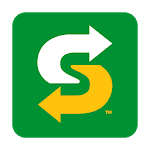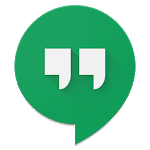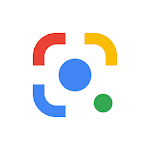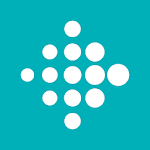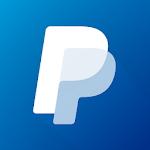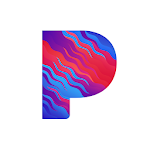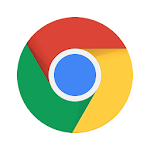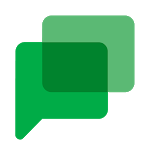
|
Name:
Google Chat
|
|
|
Version:
2023.05.28.540439733.Release
|
Price:
Free
|
Content
1. Introduction to Google Chat2. Key Benefits of Google Chat
3. Who Can Use Google Chat?
4. Key Differences Between Hangouts and Chat
5. Key Features of Google Chat
5.1. Direct and Group Messaging
5.2. Spaces for Organized Discussions
5.3. Threads for Follow-Up Conversations
5.4. Voice and Video Chat
5.5. File Sharing
5.6. Reactions and Emoji
5.7. External Sharing
5.8. Bots for Workflow Automation
5.9. Third-Party Integrations
5.10. Enterprise-Grade Security
6. Unique Advantages of Google Chat
7. Comparison to Top Alternative Team Chat Apps
8. How to Use Google Chat Effectively
9. Adoption Strategy for Rolling Out Google Chat
10. Usage Tips for Individuals
11. How to Download the Google Chat App
12. Using the App
13. Google Chat FAQs
14. Summary and Conclusion
Google Chat is a communication and collaboration platform developed by Google as part of its G Suite productivity suite, now called Google Workspace. Launched in 2021, Google Chat provides a flexible smart chat experience for teams and individuals to connect and work together.
Introduction to Google Chat
Google Chat allows users to have conversations, both one-on-one and in groups, similar to other popular team chat apps like Slack or Microsoft Teams. It provides the following key features:
Messaging - Instant text, voice, and video chats for seamless communication.
Spaces - Dedicated spaces for topics, projects, teams and more.
File Sharing - Ability to share files directly from Google Drive.
Virtual Rooms - Video meetings integrated with Google Meet.
Emoji Reactions - React to any message with a wide range of emojis.
Threaded Conversations - Keep chats organized with threads.
Search - Quickly find messages, people, files and more.
Presence Indicators - See statuses like available, busy, out of office.
Third-Party Integrations - Integrate popular apps like Trello, Asana, GitHub.
Bots - Automate tasks by connecting Chat with bots.
Google Chat provides a unified experience by deeply integrating with Google’s other apps like Gmail, Drive, Calendar, Meet and more. Everything is connected in a single flow.
It is available on the web, Android and iOS devices as well as desktop apps for Windows, Mac and ChromeOS. For G Suite/Google Workspace customers, Google Chat is included in their subscription at no additional cost.
Google has positioned Chat as the central communication hub within its smart office suite. It aims to bring everyone and everything together in a seamless flow for smarter collaboration.
Key Benefits of Google Chat
There are several benefits to using Google Chat for communication and collaboration:
Enables real-time collaboration - With its persistent chat, groups, and direct messaging, Google Chat facilitates instant communication between colleagues.
Improves productivity - Chat integrates deeply across Google Workspace so users can efficiently access information and people needed to get work done.
Organizes conversations - Spaces allow conversations to be organized specific projects, topics, teams etc. Threads keep chats easy to follow.
Facilitates knowledge sharing - Chat makes it easy for an organization’s knowledge base to be shared through messaging and search.
Works across devices - Available across desktop, web and mobile so users can stay connected on the go.
Provides security - Data is encrypted in transit and at rest. Admins have granular controls over data compliance.
Reduces switching costs - Since it is integrated with Gmail, Meet, Drive etc, there is no context switching between different apps.
It’s free for Google Workspace users - No additional fee for accessing Google Chat for Google’s business and education customers.
For organizations looking for a smart chat solution, Google Chat provides an integrated, secure, and full-featured option.
Who Can Use Google Chat?
There are a few options for who can use Google Chat:
For Google Workspace Customers
If you have G Suite Basic, Business, Enterprise, Education, Nonprofit, or newer Google Workspace subscription, Google Chat is included at no additional cost.
All workspace members can use Chat for seamless team collaboration.
For Personal Google Accounts
A free version of Google Chat is available. However, it has limited functionality compared to the enterprise version.
Free users can chat with individuals or groups up to 8 people. File sharing and search are limited.
Still, it can be useful for casually chatting with friends and family.
Chat with Anyone
Google Chat allows creating Space links that can be shared externally with anyone, even if they don’t have a Google account.
So Google Chat can facilitate communication between coworkers, clients, partners etc.
Google is gradually transitioning all free Hangouts users over to Chat. Overall, Chat aims to provide a communication solution tailored for every type of user.
Key Differences Between Hangouts and Chat
Google Chat is positioned as the next evolution of Hangouts, with a focus on enterprise needs. Here are some of the key differences between Hangouts and Chat:
Design - Chat has a cleaner, more refined interface compared to Hangouts.
Functionality - Chat provides additional features like Spaces, threaded messaging, advanced search.
Integration - Chat is deeply integrated with Gmail, Drive, Calendar, Meet etc. Hangouts is not.
Enterprise focus - Chat is built for enterprise collaboration with controls like retention policies, encryption, compliance. Hangouts is aimed at consumers.
Usage - Hangouts is being phased out for Chat. Google recommends all business customers to switch to Chat.
Pricing - Chat is free for Google Workspace customers. Hangouts will eventually become a paid service.
Users - Hangouts allows chatting across personal and work accounts. Chat is designed for Google accounts on a specific domain.
In summary, Chat takes the best aspects of Hangouts and enhances them for business environments. The integration with Google Workspace makes it a powerful team chat app.
Key Features of Google Chat
Google Chat comes packed with a robust set of features to aid communication and collaboration. Let’s explore some of the key capabilities:
Direct and Group Messaging
Send direct messages to individuals or groups of up to 8,000 people within your organization.
Messages can include text, emojis, images, videos and files.
Indicators show when others are typing, speaking, or have read receipts enabled.
Spaces for Organized Discussions
Spaces allow you to organize chats specific topics, projects, teams and more.
Great for focused and structured conversations. Can be made public or private.
Integrated search makes it easy to revisit conversations within a Space.
Threads for Follow-Up Conversations
Keep discussions organized through threaded messaging.
Reply in a thread to a specific message rather than starting a new chat.
Allows you to group relevant parts of the conversation.
Voice and Video Chat
Start high quality video meetings with Google Meet right from a chat.
No need to switch between apps. Great for quick huddles.
Make voice calls to continue the conversation in real-time.
File Sharing
Share files directly from Google Drive a chat without leaving Chat.
Review docs, edit sheets, comment on slides and more right within the chat window.
Drive previews allow collaborating on files seamlessly.
Reactions and Emoji
React to any message with a range of emoji like thumbs up, laugh, surprised face.
Quick way to provide feedback without cluttering up chats.
Use custom emoji designed specifically for your organization.
External Sharing
Chat allows Space links to be shared externally with anyone, even if they don’t have a Google account.
Lets you bring outside partners, vendors, clients etc. the conversation.
Bots for Workflow Automation
Bots help automate repetitive workflows through simple commands.
Schedule meetings, assign tasks, manage approvals, run reports and more.
Popular bots include calendars, task managers, project planners, approval bots.
Third-Party Integrations
Enhance productivity by connecting popular apps like Trello, GitHub, Jira, Figma.
Actions let you create issues, share designs, approve requests etc. within Chat.
Offers a central workspace by uniting your favorite tools.
Enterprise-Grade Security
Conversations are encrypted both in transit and at rest.
Usage auditing, data loss prevention, and retention policies keep information secure.
Admin controls allow managing compliance with regulations like HIPAA, FINRA etc.
Unique Advantages of Google Chat
What really sets Google Chat apart is how it unifies communication, content, and tasks a single integrated workspace along with other Google Workspace apps like Gmail, Drive, and Meet. Let’s explore some of its top advantages:
Unified Experience Across Devices
Chat is consistent across browser, mobile apps, and desktop apps.
Start a conversation on your phone and seamlessly continue it on your computer.
Never lose context as you move from device to device.
Integration with Gmail and Google Calendar
Create a chat right from Gmail by clicking the Chat icon at the bottom of the window.
Start Meet calls and share calendars without switching tabs or apps.
See reminders and upcoming meetings right from your chat messages.
Real-Time Collaboration with Google Docs
Open and edit Google Docs, Sheets, Slides within a chat window.
Provide feedback and make changes together in real-time with collaborators.
Avoid constantly switching between apps to discuss content changes.
Shared Workspaces with Rooms
Rooms allow groups to have a dedicated place for real-time video meetings.
Help teams stay connected through ongoing visual communication and screen sharing.
Great for daily standups, spontaneous conversations, and team meetings.
Flexible Notification Options
Customize notifications at the channel level to control when and how you’re alerted.
@mention others and set priority levels to notify someone immediately.
Focus on important conversations while minimizing distractions.
Connected Workflow with Google Assistant
Integrated commands let you complete actions through Google Assistant voice commands.
@message someone, @meet now, @share file etc. helps you multitask handsfree.
Makes simple productivity workflows more conversational.
Comparison to Top Alternative Team Chat Apps
Google Chat competes in the crowded team messaging app space with platforms like Slack, Microsoft Teams, and Cisco Webex. Here is how Google Chat compares to some of the top alternative options:
Google Chat vs. Slack
Both provide robust messaging with threads, reactions, gifs, search etc.
Slack has more third-party integrations while Google Chat deeply integrates Google’s own apps.
Slack has some advanced features like workflow builder and developer options.
Google Chat is free for Google Workspace customers while Slack is a paid subscription.
Google Chat vs. Microsoft Teams
Both are deeply integrated a larger office suite - Google Workspace and Office 365.
Teams places more focus on meetings while Chat is focused on persistent messaging.
Chat rooms allow drop-in video meetings. Teams has more scheduling and meeting capabilities.
Teams has a large ecosystem of third-party apps. But Chat has better integration with Google’s productivity apps.
Google Chat vs. Cisco Webex
Webex provides enterprise-scale video conferencing while Chat’s strength is real-time messaging.
Webex has large meeting capabilities and telephony integration that Chat lacks.
Chat provides better collaboration capabilities around content like Google Doc editing.
Webex strengths are around large meetings while Chat is suited for smaller sessions.
Overall, Google Chat holds its own against competitors through its excellent integration with Google’s own powerful productivity tools. The choice comes down to a company’s specific needs and workflows.
How to Use Google Chat Effectively
Now that we’ve explored Google Chat’s features and advantages, let’s look at some tips to use Chat effectively within your team:
Carefully Organize Spaces
Audit your team’s projects and workflows before launching spaces. Map them closely to your organizational structure.
Have a mix of permanent ongoing spaces and temporary spaces linked to specific initiatives.
Make someone a moderator for each space to keep conversations productive.
Establish Etiquette Guidelines
Provide clear etiquette guidelines around @mentions, urgent flags, emoji use, thread creation etc.
Gently enforce the guidelines through moderation and friendly reminders.
Ideal chat etiquette balances productivity with enjoyable interaction.
Utilize Threads for Follow-Ups
Encourage using threads instead of new messages when replying within a conversation.
Keeps context organized and makes follow-ups easy to track.
Reduce noise and duplicates by responding in threads.
Limit Overuse of @mentions
@mentions are great to notify someone directly, but avoid overusing them.
Set expectations on when to use @mentions vs normal chat replies based on urgency.
Help keep inboxes and notifications under control.
Integrate Related Apps
Connect frequently used apps like task planners, wikis, design tools etc.
Build automation through bots for repetitive workflows.
Create a central workspace by uniting apps with Chat.
Switch Notifications Off Hours
Prevent after-hours distractions by adjusting notifications with Do Not Disturb.
@mentions can still notify you even with DND on.
Signal when you are offline by changing your status.
Search Before Posting
Quickly search through spaces and messages before posting a question.
May find the answer was already discussed previously.
Reduces duplicative conversations and noise.
Provide Feedback with Reactions
React frequently with emoji on messages to provide quick feedback.
Avoids cluttering up conversations when a simple thumbs up or laugh will do.
Reactions keep engagement high even if messages are brief.
Following these tips and best practices will lead to highly effective use of Google Chat for your team’s needs.
Adoption Strategy for Rolling Out Google Chat
Switching your team’s messaging platform from something like Slack or Hangouts over to Google Chat requires careful planning. Here is a recommended strategy for successfully rolling out Google Chat:
Plan a Transition Timeline
Set a specific launch date for Google Chat to go live.
Manage Hangouts or alternative app integrations during transition period.
Gradually shift usage until Chat launch date when full cutover happens.
Train Employees on New Functionality
Create training guides and videos on Chat features and etiquette.
Host live virtual training sessions and have power users provide support.
Staged rollout groups can help test and provide feedback.
Model Best Practices
Manager should visibly use Chat regularly and properly to set an example.
Highlight great instances of threads, reactions, bots, integrations etc.
Publicly praise early adopters and power users.
Incentivize Participation
Gamify the rollout by providing recognition or rewards for activity milestones.
Make it fun and competitive to drive engagement.
Consider a leaderboard tracking metrics like messages, spaces created, reactions etc.
Address Concerns Head-On
Survey employees beforehand to identify expected pain points and hesitations about the transition.
Provide direct 1:1 support to skeptical employees to win them over.
Patience and learning together is key.
Appoint Power Users
Identify chat power users at each office location.
Have them provide local help and reinforce proper etiquette.
Power users can be the voice of employees and suggest new ways to use features.
With the right strategy focused on persuasion rather than enforcement, your organization can successfully make the switch to Google Chat for improved productivity and collaboration.
Usage Tips for Individuals
The following tips can help individuals make the most of Google Chat:
Use Statuses Effectively
Set your status when you are away from keyboard or busy to manage expectations.
Statuses like “In a meeting” or “Out of Office” prevent unnecessary pings.
Clear your status when available again so people know you’re back!
Favorite Important Spaces
Star or favorite key spaces so they appear at the top of your list.
Easily keep tabs on the most critical projects and conversations.
Mark less relevant spaces as unread.
Filter Unimportant Notifications
Adjust notifications on a per-space basis to control what pings you.
@mentions should notify you, but other chatter may not need to.
Use Do Not Disturb mode to silence off-hours pings.
React Frequently with Emoji
React often with thumbs up, laugh, etc on messages to engage.
Quick way to provide feedback without cluttering conversations.
Helps conversations feel fun and builds connections.
Resolve in Threads
If someone asks a question in a busy space, respond directly in a thread.
Avoids distracting everyone else if only relevant to one person.
Keeps main conversations focused.
Limit @Channel Mentions
Be sparing with @channel mentions as they notify everyone.
Reserve for truly urgent and critical messages relevant to the entire team.
Too many will cause notification fatigue.
Pin Important Messages
Pin key messages with details members need to refer back to often.
Could include FAQs, event details, guidelines etc.
Saves people from constantly asking about the same things.
Search Before Posting
Quickly search spaces for relevant keywords before asking a question.
Prevents duplicating conversations if topic was already covered.
Takes advantage of Chat’s powerful search capabilities.
Using these tips will make you a Google Chat prouser and help keep your team’s chat experience positive and productive.
Here is a draft article on how to download the Google Chat app from the provided website:
How to Download the Google Chat App
To download the Google Chat app on your Android device, follow these simple steps:
Go to our website: https://www.checkappsreviews.com/app.php?app=com.google.android.talk
Scroll down and locate the “Download APK” button. Tap it.
You may see a warning prompt about downloading from unknown sources. Click “OK” to confirm.
The APK download for Google Chat will begin. Wait for it to fully complete.
Open your Android notification panel and tap on the completed download notification.
This will launch the Google Chat APK installer. Click “Install” to proceed.
The app will request permissions to access data, storage, etc. Grant all of them.
After a few moments, the Google Chat app will be successfully installed!
That’s all there is to it. You now have the official Google Chat app ready to use on your Android phone or tablet. Sign in with your Google account to start chatting.
Using the App
Once installed, the Google Chat app provides quick access to all your conversations and contacts directly on your mobile. Here are some ways you can use the app:
Message your coworkers or teams from anywhere
Catch up on conversations you missed while away
Share photos from your camera directly chats
Join video meetings face-to-face through Meet
Never miss urgent messages with push notifications
Easily switch between different Spaces and chats
Seamlessly collaborate on-the-go
The mobile app ensures you’ll stay connected to your colleagues no matter where you are. Download Google Chat today and experience the power of messaging on the move!
Google Chat FAQs
How is it different from Hangouts?
Google Chat is meant as a replacement for Hangouts within Google Workspace. Key differences include better integration with Google’s apps, threaded messaging, Spaces for topic-based chats, enterprise-focused security and compliance.
What features does Google Chat offer?
Key features include messaging, Spaces, file sharing, emoji reactions, threads, search, Google Meet video calls, bots, reminders, @mentions, presence status, external sharing, and integration with Google Drive, Calendar, Docs, etc.
How much does Google Chat cost?
Google Chat is included free for Google Workspace business customers as part of their subscription. For personal users, a free version of Chat exists with limited functionality.
Can I use Chat on mobile and desktop?
Yes, Google Chat has mobile apps for both Android and iOS. It also has desktop apps for Windows, Mac, and Chrome OS. The experience is consistent across devices.
How is Chat different from other team chat apps?
Compared to apps like Slack and Teams, Google Chat is deeply integrated with Google’s own productivity suite. It focuses more on real-time messaging over video meetings.
Is Google Chat secure?
Google Chat uses enterprise-grade security measures like encryption for data in transit and at rest, compliance controls, Vault for retention, and security tools like 2SV.
How does Chat integrate with Google’s other apps?
You can initiate Meet calls, share calendars, co-edit Google Docs, and more without switching apps. Chat acts as a hub connecting Google’s services.
Can people outside my company use Chat?
Yes, Space links can be shared externally to allow messaging with users outside your domain. Useful for communicating with clients, partners, etc.
How can I get started with Google Chat?
If you have a Google Workspace account, Chat is already available. Just visit chat.google.com or the Chat tab in Gmail to start using it. Make sure your admin has not disabled Chat.
Summary and Conclusion
In summary, Google Chat provides a feature-packed team messaging platform deeply integrated across Google Workspace. Key strengths include:
Unified messaging across web, mobile and desktop
Tight integration with Gmail, Drive, Calendar, Docs and Meet
Spaces for organized topic-based collaboration
Smooth workflows with bots, reminders, instant Meet calls
Enterprise-grade security and compliance
Real-time co-editing of Google Docs within chats